Say Goodbye to Background Clutter: Remove and Replace Backgrounds with aiTransformer Background Editor - Basics
Tired of spending hours trying to remove distracting backgrounds from your images? Using aiTransformer Background Editor, with just one click, you can easily remove the image background or replace it with a new one. Additionally, the Background Editor offers a range of options, including the ability to adjust transparency levels for both foreground and background, change boundary width for blend effects, and position foreground elements, all to help you create visually stunning images in a fraction of the time.
Thanks to its AI algorithms, the Background Editor can quickly and accurately separate the subject from the background, producing a clean image with transparency layer for editing. It can detect small details and edges, resulting in a smooth and natural-looking cutout. With this tool, you can say goodbye to spending hours manually drawing the cutting lines bit by bit.
To help you get started, here is a step-by-step guide on how to use the various options of the Background Editor:
a) Remove background:
1. Select your input image;
2. Select the "Remove Background" option for the "Action";
3. Click on the "Upload to Process" button to remove the background.
b) Replace background with an image
1. Select your input image;
2. Select the "Replace background with a image" option for the "Action";
3. Select the new background image;
Once the new background image is selected, additional options will appear, including the location in the new background, transparency of the foreground and background, boundary width for the blend effect, and even create an animated GIF image when applicable.
We'll go through those options in detail in another post: Say Goodbye to Background Clutter: Remove and Replace Backgrounds with aiTransformer-advanced
4. Click on the "Upload to Process" button to replace the background.
Which types of pictures are suited for editing, and which ones are not?
For separating
the foreground from the background effectively, pictures
with clear and well-defined subjects, such as portraits of people,
animals, and objects with good contrast against the background, are
ideal. This is because the editing process involves precise selection
and isolation, and clear edges and good contrast make it easier for the
editor to distinguish between the subject and the background.
top: input, middle: background removed, bottom: background replaced
Editing images that have blurry, low-quality details or complex and cluttered backgrounds can be challenging, resulting in a less refined final product. When the edges of the image are blurred or blend seamlessly with the surrounding environment, it becomes difficult for AI to accurately select them..
top: input, middle: background removed, bottom: background replaced









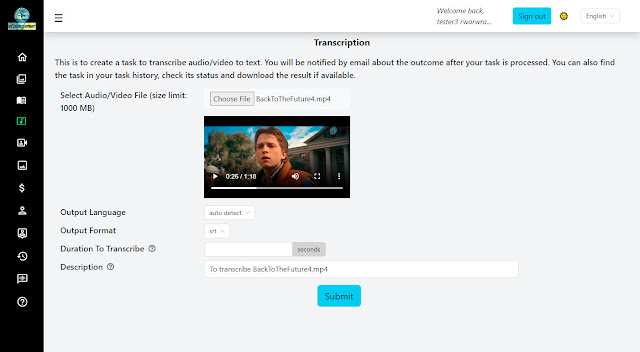
Comments
Post a Comment