Pick Prompts from Prompt Builder Samples Gallery - The New Feature in aiTransformer Super Stylizer Explained
We are delighted to introduce our newest addition to aiTransformer : Pick Prompts from Prompt Builder Samples Gallery. This latest feature includes a range of predefined prompts, each accompanied by an image sample to assist you in constructing your own prompt. Simply browse through various existing prompts with sample images and choose the one that best inspires you.
This samples gallery now includes 12 different categories -Textual Inversion Styles, Textual Inversion Objects, art medium, art movement, lighting, detail, perspective, artist, scene, figure, festival, misc - to help you customize your content creation process. These categories are designed to provide a wide range of options and to ensure that you can create content that aligns with your preferences and needs.
To select a category, click on a picture under the Prompt Category panel. The check mark will turn blue upon selection, and all sample images for the selected category will show under the Prompt Samples panel.
You can then browse the prompt samples and select prompts of interest. Click the top-left check mark of any sample image to select it. You may choose multiple prompts per category before clicking "Append Selected Prompts."
Note: For Firefox users, this step needs to be performed manually as an additional extension is required to read the clipboard, and not everyone may have this extension installed. After clicking "Append Selected Prompt," a window will appear indicating that the selected prompts have been copied to the clipboard.
Click "OK," and you'll return to the Super Stylizer page, where you can manually paste the prompts into the style description input box.
Aside from opening within the Super Stylizer, the samples gallery has its own page and can be accessed from two other locations on the website: the Transformation of The Day section on the home page and the Gallery in main menu.
 |
| access from the gallery section on the home page |
 |
| access from the main menu |
On the Prompt Builder Samples Gallery page, you can view larger pictures of prompt samples by clicking on them. This is unlike in the Super Stylizer where only smaller thumbnail versions are shown for selection. Selecting a prompt is the same as in the Super Stylizer, by clicking on the check mark on the thumbnail picture. The selected prompts will be stored in the clipboard and you can manually paste them later.
Give it a try and see how it can help you unleash your creativity!
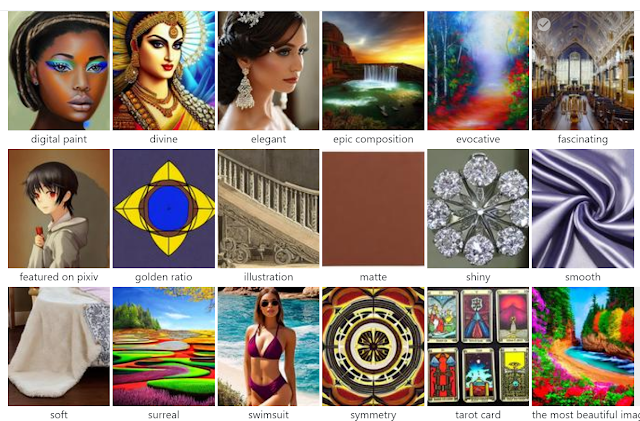









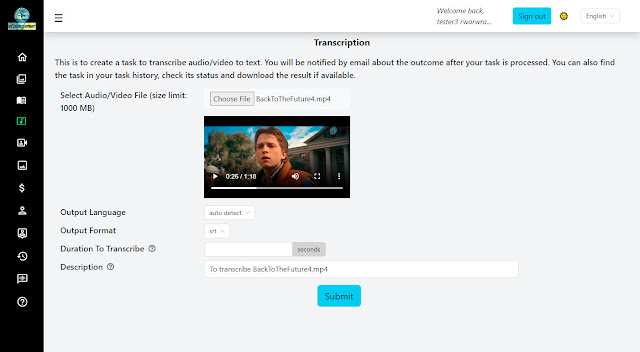
Comments
Post a Comment