How to Turn Your Ideas into Artworks-----Using aiTransformer Super Stylizer, a tool based on Stable Diffusion
aiTransformer has a new tool: the Super Stylizer, which can generate stunning detailed images conditioned on text descriptions and use the generated images to stylize your picture with adjustable style strength. It is based on Stable Diffusion.
How to use the Super Stylizer
What is Stable Diffusion
Stable Diffusion is probably the hottest AI algorithm recently, it is an open-source, deep learning, text-to-image model, which can generate images from text or modify images based on text.
Released in 2022, Stable diffusion is developed by Compvis (the Computer Vision research group at Ludwig Maximilian University of Munich) and sponsored mainly by Stability AI. It has been trained on billions of images and can produce impressive results.
What is a prompt
In order to produce desired results, it's important to write a good prompt. A prompt is the description of the image the AI will generate.
How to write a Stable Diffusion prompt
With the help of AI, anyone can quickly transform ideas into artworks using text. In order to get decent results, it's important to write a well-worded prompt that tells the AI how to create an image properly. The prompt you input will directly affect the quality of the outcomes.
Here are some elements that should be included in a prompt.
Choose English. Stable Diffusion was trained in over 100 different languages, you may use any one of them to write your prompts, but English was the most trained language. Up to now, Stable Diffusion was trained on 4.5 billion image-text pairs totally, 2.3 billion pairs in English, 2.2 billion pairs in the other 100+ languages. The share of each language is significantly smaller than the share of English, so prompts in other languages may not always provide the proper outcomes.
Write a raw prompt. A raw prompt is the subject you want to create, such as " a mountain", "a cat", it is the most basic building block for a prompt. No one would go without this part, but a prompt only has this part is not enough.
For an example, if you input "a cat", you'll get random cat images, with some pure luck, you might get what you want, but most of the time, you won't find the desired images even with many tries.
Be as specific as you can. Continue with the cat image. What kind of cat? a big cat, a kitten, a blue cat, a tabby cat... What is it doing? sleeping, sitting, eating, playing.... Where is it? on rooftop, on the dog's bed, on you laptop keyboard..... Let's try "a tabby cat sitting next to a wooden window"
Include a style. Style is one of the crucial elements in a prompt. aiTransformer has 100+ predefined styles, such as "an oil painting", "digital art", "a watercolor", "a color pencil sketch", "a cartoon".... but you can always add the one you want.
Let's try "an oil painting, a tabby cat sitting next to a wooden window".
Sometime this is enough, you can get pretty good outcomes by using a prompt with style and a specific raw prompt. However, there are always something more we can do.
Add descriptive words. Descriptive words can be considered as final touches. Adding some descriptive words can improve the images you’re going to get. You can add as many descriptive words as you want.
Here are a few examples: "accent lighting", "ambient lighting", "cinematic lighting", "highly detailed", "realistic", "octane render", "digital art", "trend on artstation", "wide-angle", "aerial view". Artists' names can also be included to get more specific effects.
Now try "an oil painting, a tabby cat sitting next to a wooden window, super realistic, artstation, extremely detailed, ornate, cinematic lighting, vivid."
Tips: Using aiTransformer Super Stylizer, with one text prompt, you can get numerous different results. After getting a set of 4 results, the "Upload to Process" button is disabled, change anything, such as adding a space, the button is enabled again; repeat the process as many times as desired until getting the image you love







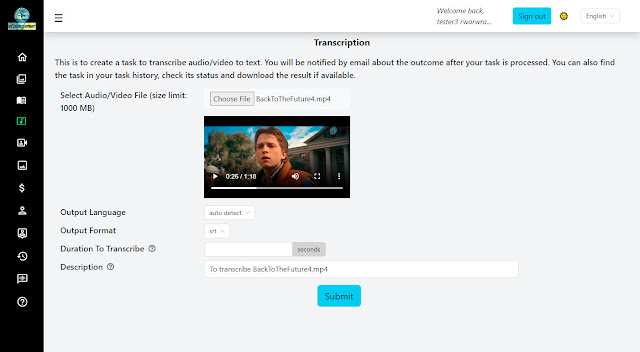
Comments
Post a Comment